Split screen and picture-in-picture are two mobile technology features that enhance multitasking by allowing users to engage with multiple apps simultaneously. Split screen divides the display into two equal parts for full app interaction side by side, while picture-in-picture floats a smaller window over another app for continuous video playback or navigation without disruption. Choosing between them depends on whether users prioritize simultaneous interaction or uninterrupted viewing within their mobile experience.
Table of Comparison
| Feature | Split Screen | Picture-in-Picture (PiP) |
|---|---|---|
| Definition | Divides the screen into two active sections for multitasking | Displays a small floating video window over other apps |
| Screen Usage | Uses 50% or more of the screen for each app | Small overlay window, typically 25% or less of the screen |
| Multitasking | Runs two apps side by side with full interaction | Allows video playback while using a different app |
| Supported Platforms | Android, iOS (limited), Windows | Android, iOS, macOS |
| Use Cases | Email and browser, messaging and video call | Watching videos during messaging, navigation with video |
| Battery Impact | Moderate to high due to dual active apps | Low to moderate, video playback only |
| User Control | Resizable windows, full app control | Resizable, movable video window, limited interactions |
| Limitations | Requires larger screen, may reduce app performance | Limited to video apps, smaller screen real estate |
Understanding Split Screen and Picture-in-Picture
Split Screen mode allows users to view and interact with two applications simultaneously by dividing the screen into separate sections, enhancing multitasking on mobile devices. Picture-in-Picture (PiP) displays a floating, resizable video window over another active app, enabling continuous media playback while performing other tasks. Both features improve user productivity by optimizing screen real estate and app accessibility in different contexts.
Key Features of Split Screen on Mobile Devices
Split Screen on mobile devices enables simultaneous use of two apps, enhancing multitasking by dividing the display into adjustable sections. Key features include independent app interaction, customizable screen ratio for better visibility, and seamless drag-and-drop functionality between windows. This mode is especially beneficial for productivity tasks like note-taking while browsing or watching videos while messaging.
Picture-in-Picture: How It Works and When to Use It
Picture-in-Picture (PiP) allows mobile users to watch video content or navigate apps in a small, resizable window while using other applications simultaneously, enhancing multitasking efficiency. This feature operates by overlaying a floating video player on the screen, maintaining playback continuity with minimal disruption to other tasks. PiP is ideal for activities like video calls, media consumption during messaging, or following live streams while browsing, providing seamless engagement without switching apps.
Usability Comparison: Multitasking Efficiency
Split Screen mode allows users to run two apps simultaneously side-by-side, enhancing multitasking efficiency by enabling direct interaction with both interfaces at once. Picture-in-Picture (PiP) overlays a small floating window on top of another app, offering continuous video or navigation without fully switching contexts but limiting interaction to the secondary app. For productivity-focused tasks like document editing and referencing, Split Screen proves superior, while PiP excels in media consumption alongside light multitasking.
Supported Apps and Platforms
Split Screen mode is widely supported across Android and iOS devices, enabling simultaneous use of multiple apps like browsers, messaging, and productivity tools such as Google Chrome, WhatsApp, and Microsoft Office. Picture-in-Picture (PiP) is primarily available on platforms like Android, iOS, and certain smart TVs, supporting apps including YouTube, Netflix, FaceTime, and Google Maps for continuous video playback or navigation while multitasking. Both features enhance user multitasking capabilities, but app support and platform compatibility vary, affecting user experience based on device ecosystem.
User Experience Differences
Split Screen allows users to view and interact with two apps simultaneously on separate halves of the screen, enhancing multitasking by providing full interactive control for each application. Picture-in-Picture overlays a smaller, resizable window over a primary app, ideal for continuous video playback or navigation while performing other tasks, but offers limited interaction with the secondary app. User experience in Split Screen maximizes engagement through equal app visibility, whereas Picture-in-Picture prioritizes content continuity without sacrificing the main app's interface.
Performance Impact and Battery Consumption
Split Screen mode on mobile devices demands more CPU and GPU resources by running two apps simultaneously at full size, which often results in higher battery consumption and potential performance lags during intensive multitasking. Picture-in-Picture (PiP) offers a more efficient alternative by overlaying a smaller video window alongside primary app usage, leading to reduced processor strain and lower energy usage. Users prioritizing battery life and smoother performance benefit from PiP, while Split Screen suits scenarios requiring extensive interaction with both apps concurrently.
Customization and Control Options
Split Screen mode offers extensive customization with adjustable window sizes and easy app repositioning, providing users with full control over multitasking layouts on mobile devices. Picture-in-Picture (PiP) delivers minimal control, primarily allowing users to resize and move the floating video window while continuing to interact with other apps. Split Screen is ideal for users needing robust multitasking customization, whereas PiP emphasizes convenience and quick access to media content.
Accessibility and Productivity Benefits
Split Screen mode enhances productivity by allowing users to interact with two apps simultaneously, facilitating seamless multitasking crucial in mobile technology. Picture-in-Picture (PiP) offers accessibility benefits by enabling continuous video playback or navigation while performing other tasks, maintaining focus without interruption. Both features optimize mobile device usability by addressing different user needs with improved task management and content accessibility.
Future Trends in Mobile Multitasking
Split Screen and Picture-in-Picture modes are key features shaping the future of mobile multitasking by enhancing productivity and user experience. Emerging trends indicate increased AI integration for adaptive multitasking, allowing seamless context switching and personalized app prioritization. Advances in foldable displays and 5G connectivity will further optimize these multitasking techniques, enabling more fluid and efficient mobile workflows.
Split Screen vs Picture-in-Picture Infographic
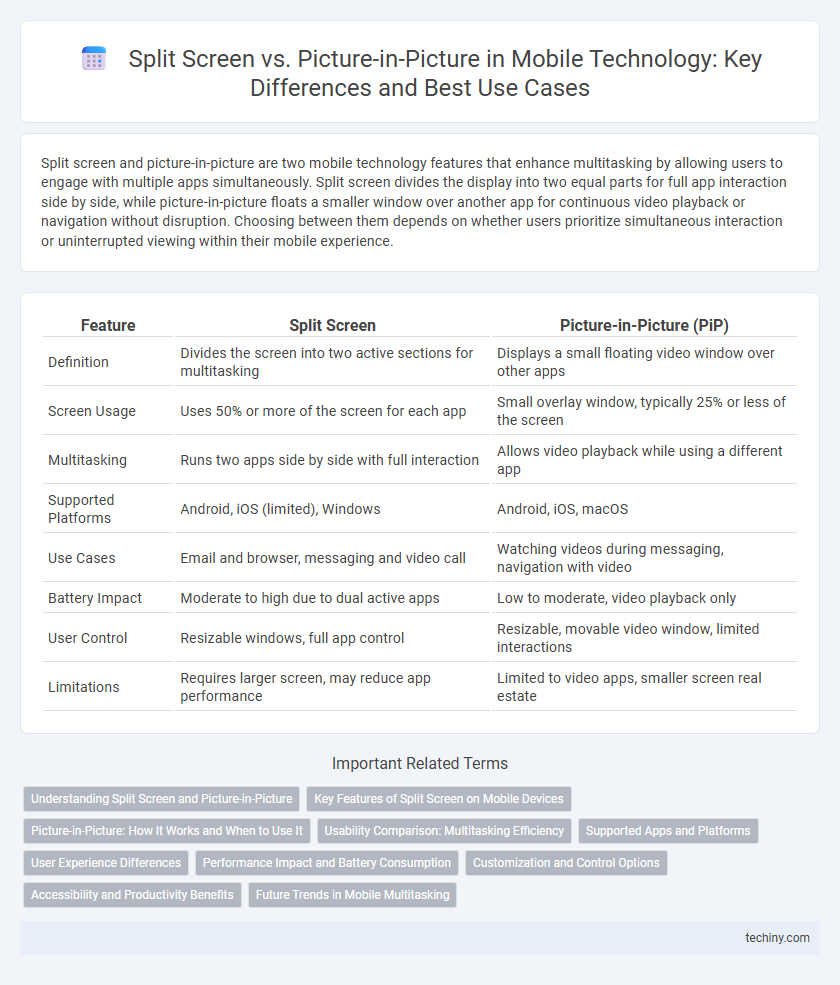
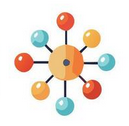 techiny.com
techiny.com