Command Line Interface (CLI) offers precise control and faster execution for experienced developers, enabling automation through scripting and batch processing. Graphical User Interface (GUI) provides an intuitive, visually driven environment that simplifies complex tasks, making software development accessible for users with varying expertise. Choosing between CLI and GUI depends on project complexity, user proficiency, and the need for customization or speed in software development workflows.
Table of Comparison
| Feature | Command Line Interface (CLI) | Graphical User Interface (GUI) |
|---|---|---|
| Usability | Requires knowledge of commands, steep learning curve | Intuitive, easy for beginners |
| Speed | Faster for experienced users; supports automation | Slower; relies on mouse and visual navigation |
| Resource Usage | Low memory and CPU consumption | High memory and CPU usage due to graphics |
| Flexibility | Highly flexible with scripting and chaining commands | Limited to provided graphical options |
| Error Handling | Displays detailed error messages; requires troubleshooting skills | Visual error prompts; easier for non-technical users |
| Accessibility | Accessible on remote systems via SSH | Requires local or remote desktop access |
| Typical Use Cases | System administration, development, automation | End-user applications, design, media editing |
Overview: Defining CLI and GUI in Software Development
Command Line Interface (CLI) in software development allows users to interact with programs by typing text commands, offering precise control and automation capabilities. Graphical User Interface (GUI) provides a visual environment with icons and menus, making software accessible and intuitive for a broader audience. Both CLI and GUI play crucial roles in development workflows, influencing user experience and productivity based on the project requirements.
Historical Evolution of User Interfaces
The historical evolution of user interfaces in software development began with Command Line Interfaces (CLI), which offered direct text-based input for early computer systems, maximizing resource efficiency and control. The emergence of Graphical User Interfaces (GUI) revolutionized user interaction by introducing visual elements like windows, icons, and menus, making software more accessible to non-technical users. Milestones in interface design include the Xerox Alto in the 1970s and Apple Macintosh in the 1980s, which set standards for GUI adoption and usability in modern computing.
Productivity: Speed and Efficiency Comparison
Command Line Interface (CLI) enables faster task execution for experienced developers by allowing direct command input, reducing navigation time and system resource usage. Graphical User Interface (GUI) offers visual tools and intuitive controls that speed up learning and multitasking but may slow down repetitive or complex tasks. CLI excels in automation and scriptability, significantly boosting productivity for advanced programming workflows.
Learning Curve: Usability and Accessibility
Command Line Interface (CLI) demands higher technical knowledge, resulting in a steeper learning curve compared to Graphical User Interface (GUI), which offers intuitive visual elements easing usability for beginners. GUI's accessibility benefits users with limited coding experience through drag-and-drop features and straightforward navigation. CLI provides advanced control and scripting capabilities preferred by experienced developers despite initial complexity.
Customization and Flexibility in CLI vs GUI
Command Line Interface (CLI) offers superior customization and flexibility by allowing users to execute complex commands, automate tasks through scripting, and integrate with other software tools, which enables tailored workflows. Graphical User Interface (GUI) provides ease of use with visual elements but often limits deep customization and automation capabilities due to its preset options and menus. Developers and advanced users prefer CLI for precise control and adaptability in software development environments.
Resource Consumption: Performance and System Requirements
Command Line Interface (CLI) typically consumes fewer system resources, offering faster performance due to minimal graphical rendering and lower memory usage. Graphical User Interface (GUI) demands more CPU power and memory to handle visual elements, resulting in higher system requirements and potential performance overhead. For resource-constrained environments, CLI provides a lightweight, efficient solution, while GUIs prioritize usability at the cost of increased resource consumption.
Error Handling and Troubleshooting
Command Line Interface (CLI) offers precise error messages that enable developers to quickly identify and resolve issues through detailed logs and exit codes, improving troubleshooting efficiency. Graphical User Interface (GUI) provides visual feedback and intuitive error prompts that assist users in diagnosing problems without deep technical knowledge, often using dialog boxes and notifications. CLI is preferred in complex debugging scenarios for its granular control, whereas GUI suits less technical users with easier error recognition and guided recovery options.
Automation and Scripting Capabilities
Command Line Interface (CLI) excels in automation and scripting capabilities by enabling developers to execute complex commands, create reusable scripts, and integrate with automated workflows seamlessly. Graphical User Interface (GUI) tools offer user-friendly visual interaction but often lack the flexibility and precision required for advanced automation in software development environments. Leveraging CLI enhances continuous integration and deployment processes through powerful scripting, reducing manual intervention and improving efficiency.
Security Implications of CLI and GUI
Command Line Interface (CLI) offers enhanced security through granular control and scripting capabilities that minimize the risk of unauthorized access by limiting user interactions to predefined commands. Graphical User Interface (GUI) can introduce vulnerabilities due to its reliance on multiple layers of software, increasing the attack surface for malware and phishing exploits. CLI environments allow for better audit trails and automation of security protocols, making them preferable for sensitive administrative tasks in secure software development workflows.
Ideal Use Cases in Modern Development Environments
Command Line Interface (CLI) excels in automation, scripting, and managing complex workflows often required in DevOps and continuous integration pipelines. Graphical User Interface (GUI) is ideal for visual debugging, rapid prototyping, and collaborative design tasks where intuitive interaction enhances productivity. Modern development environments benefit from integrating both, leveraging CLI for efficiency and GUI for user-friendly experience in diverse software projects.
Command Line Interface vs Graphical User Interface Infographic
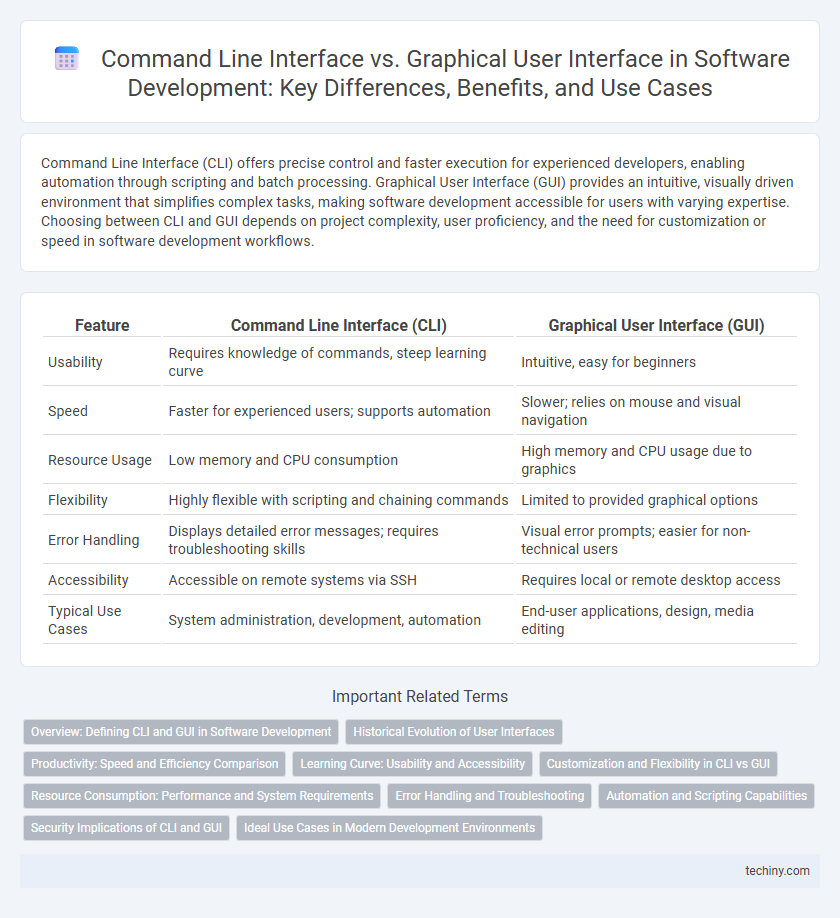
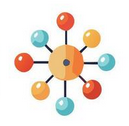 techiny.com
techiny.com